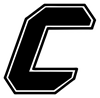Skip to content
Show submenu for Our District
Our District
Departments
District News
Show submenu for 2025-2026 School Year
Teaching & Learning
Show submenu for Students / Parents
Students / Parents
District / Parent Communication
McKinney-Vento Law
Show submenu for Staff Tools
Show submenu for